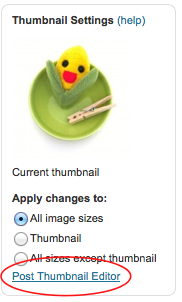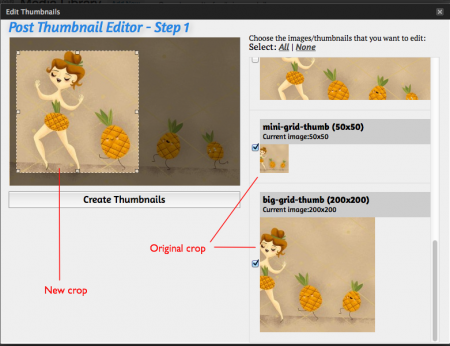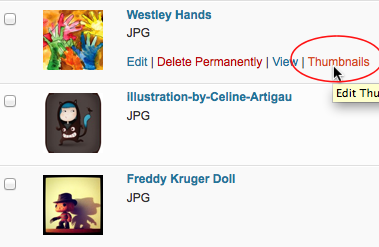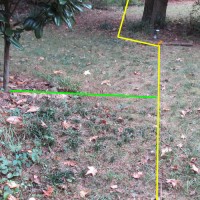WordPress has a good built in image editor as well as gallery manager for posting multiple images in a post.
However, sometimes the thumbnails it builds by default are not optimal, especially if the focus of a photograph or image is off center. And while WordPress supports cropping and applying to the thumbnail only, it is not obvious (at least to me) and creates mixed results.
One way I have addressed this was to create a second cropped version of an image for the purpose of using in thumbnail or feature displays, uploading it, and then selecting this second image as the feature for a post. That works, but it creates some overhead and sometimes even this leads to unexpected results, especially depending on how your theme manages thumbnails.
I found a great plugin for managing thumbnails in these situations – Post Thumbnail Editor by sewpafly. In the example below, the leading lady in the pineapple parade was getting cropped. Using Post Thumbnail Editor, I am choosing to update just two of the thumbnails: the 50 x 50 and the 200 x 200, because of their square shape, with the crop you see on the left. The only thing that was not intuitive to me is that I simply drag my pointer to create the crop. I’m used to choosing a cropping tool first in most software, but even Word Press’s own thumbnail editor works this way.
Click to zoom:
You access Post Thumbnail Editor in one of two ways:
1. The Media Library summary view has a new float-menu choice, “Thumbnails.”
2. Or when editing the details of an image, there is a new choice in the Thumbnail Settings interface: